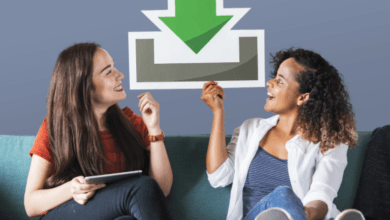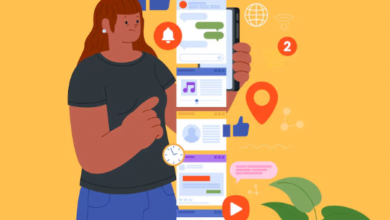How to Repost Instagram Stories After Downloading Them

Reposting Instagram Stories can be a great way to share content with your followers, promote engagement, or simply showcase interesting stories from your feed. If you’ve downloaded Instagram Stories with Instanavigation and want to repost them, this guide will walk you through the steps to ensure your reposts look seamless and engaging. We’ll also cover important considerations to keep in mind when reposting content.
Understanding Instagram Story Reposting

Why Repost Instagram Stories?
Reposting allows you to share content that you find valuable or entertaining with your audience. It can also be a way to acknowledge collaborations or highlight user-generated content.
Types of Content You Might Repost
- User-Generated Content: Stories shared by your followers or customers.
- Collaborative Content: Stories from partners or influencers.
- Personal Content: Stories you’ve downloaded for personal use or archival.
Downloading Instagram Stories
Methods to Download Stories
Before reposting, you need to download the stories. Here are common methods:
- Screenshots: Quick and easy for static content.
- Screen Recording: Ideal for video content.
- Third-Party Apps: Dedicated tools for downloading Instagram Stories, including video and captions.
Legal and Ethical Considerations
Always ensure you have permission to download and repost content, especially if it’s not your own. Respect copyright laws and Instagram’s terms of service to avoid potential issues.
How to Repost Instagram Stories After Downloading Them
Reposting to Your Instagram Story
- Open Instagram: Launch the Instagram app on your mobile device.
- Go to Your Story: Tap on your profile picture in the top-left corner to open your story feed.
- Upload Downloaded Content:
- For Photos: Tap on the camera icon to upload a photo, then select the downloaded image from your gallery.
- For Videos: Tap the camera icon or swipe up to access your gallery and select the video you downloaded.
- Edit Your Story: Use Instagram’s editing tools to add text, stickers, or effects. You can also tag the original creator if appropriate.
- Share Your Story: Tap “Your Story” to post it to your followers.
Reposting as a Highlight
- Open Instagram: Go to your profile by tapping the profile icon.
- Create or Edit a Highlight:
- For New Highlights: Tap the “+” icon to create a new highlight, then select the downloaded content from your gallery.
- For Existing Highlights: Tap the highlight you want to add to, then select “Edit Highlight” and add the downloaded content.
- Save Changes: Ensure the highlight is updated with the new content.
Reposting to Your Feed
If you want to share downloaded stories to your main feed:
- Open Instagram: Tap the “+” icon to create a new post.
- Select the Downloaded Content: Choose the photo or video you downloaded from your gallery.
- Edit Your Post: Add captions, tags, and any other relevant details.
- Share to Feed: Tap “Share” to post the content on your main feed.
Tips for Effective Reposting
Add Context
When reposting, provide context to help your followers understand the significance of the content. This can be done through captions or stickers.
Tag Original Creators
If you’re reposting someone else’s content, tag the original creator to give them credit and acknowledge their contribution.
Maintain Quality
Ensure the content you repost is of high quality. Avoid using blurry or poorly cropped images or videos.
Tools and Apps for Reposting Stories
Instagram’s Built-In Tools
Instagram Story Viewer provides basic tools for reposting stories and highlights. Use these for a straightforward reposting process.
Third-Party Apps
There are apps available that can assist with reposting stories and managing content:
- Repost for Instagram: A popular app for sharing others’ content while giving credit.
- Story Reposter: Allows for easy reposting of stories with added features.
Legal and Ethical Considerations
Respect Copyright and Privacy
Always seek permission before reposting content that isn’t yours. Respect the privacy of individuals and avoid reposting sensitive content without consent.
Comply with Instagram’s Terms
Ensure that your reposting activities comply with Instagram’s terms of service to avoid any potential issues with your account.
Conclusion
Reposting Instagram Stories after downloading them is a straightforward process that can help you share valuable content with your followers. Using Instagram’s tools or third-party apps, you can easily upload and edit stories while maintaining high-quality standards. Remember always to respect copyright laws and give credit to original creators to ensure your reposting is both legal and ethical.
FAQs
- Can I repost Instagram Stories without permission?
- It’s best to seek permission before reposting someone else’s content to respect their copyright and privacy.
- How can I make sure my reposted stories look good?
- Use Instagram’s editing tools to enhance the quality of your reposted stories and ensure they are well-cropped and clear.
- Can I repost stories directly from my gallery?
- Yes, you can upload photos or videos directly from your gallery to your Instagram Story or feed.
- What if I want to repost stories to multiple highlights?
- You can add content to multiple highlights by editing each highlight individually and selecting the content you want to include.
- Are there any tools to help me repost stories with ease?
- Yes, apps like Repost for Instagram and Story Reposter can simplify the process of reposting content and managing your posts.