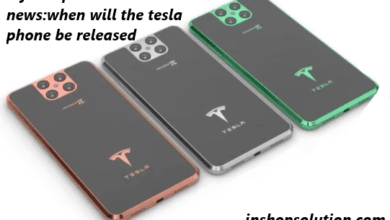iPhone Tricks
iPhones are incredibly powerful devices with a host of features and functionalities that many of us use on a daily basis. However, there are also a number of hidden features and tricks that many iPhone users are not aware of. In this article, we will discuss 11 of the most badass iPhone tricks that you’ve probably never thought existed.
-
Taking a Screenshot with AssistiveTouch:
Taking a screenshot on an iPhone is a simple process that involves pressing the Home button and the Power button simultaneously. However, if your Home button is not working, you can still take a screenshot using AssistiveTouch. To enable AssistiveTouch, go to Settings > General > Accessibility > AssistiveTouch and turn on the toggle. Once enabled, you can take a screenshot by tapping the AssistiveTouch button and selecting the Screenshot option. ALSO READ.. levo-pa71-power-bank-review/
-
Typing One-Handed with Reachability:
If you have a larger iPhone, typing with one hand can be a challenge. To make it easier, you can enable Reachability by going to Settings > General > Accessibility > Reachability and turning on the toggle. Once enabled, simply double-tap the Home button to bring the screen down so that you can type with one hand.
-
Setting a Timer with Siri:
Setting a timer on your iPhone is a simple task that can be done using the Clock app. However, if you’re busy doing something else and don’t want to take your hands off the task, you can use Siri to set a timer for you. Simply activate Siri by saying “Hey Siri,” and then say “Set a timer for [X] minutes.”
-
Using Night Shift to Reduce Eye Strain:
If you use your iPhone in bed or in low-light conditions, the bright screen can cause eye strain. To reduce eye strain, you can use Night Shift, a feature that adjusts the color temperature of your screen to reduce blue light emission. To enable Night Shift, go to Settings > Display & Brightness > Night Shift and turn on the toggle.
-
Customizing Vibrations:
Did you know that you can customize vibrations for different contacts? This is a great way to differentiate between important calls and messages and less important ones. To customize vibrations, go to Contacts, select a contact, and then tap Edit. Scroll down and select Vibration, and then choose from the pre-set options or create your own.
-
Using Siri to Translate Languages:
If you’re traveling abroad and need to communicate with someone who speaks a different language, you can use Siri to help you out. Simply activate Siri and say “Translate [phrase] to [language].” Siri will then translate the phrase for you.
-
Using the Compass App as a Level:
If you need to check if a surface is level, you can use the Compass app on your iPhone. Simply open the app, swipe left, and the compass will turn into a level.
-
Using AirDrop to Share Files:
If you need to share a file with someone nearby, you can use AirDrop to quickly and easily send the file. To use AirDrop, both devices need to have Bluetooth and Wi-Fi turned on. Simply open the file, tap the Share button, and then select the person you want to send the file to.
-
Setting Alarms with Custom Labels:
If you have a busy schedule and need to set multiple alarms, it can be helpful to label them so that you know what each one is for. To set a labeled alarm, open the Clock app, select the Alarm tab, and then tap Edit. Select the alarm you want to label and then tap Label to add a custom label.
-
Taking Photos with Volume Buttons:
If you’re trying to take a photo with one hand, it can be difficult to tap the shutter button
Also Read’s.. redmi-note-8-price-and-i-phone-13pro-price-in-united-states/