[2024] Full Tutorial: How to Control Windows PC from iPhone
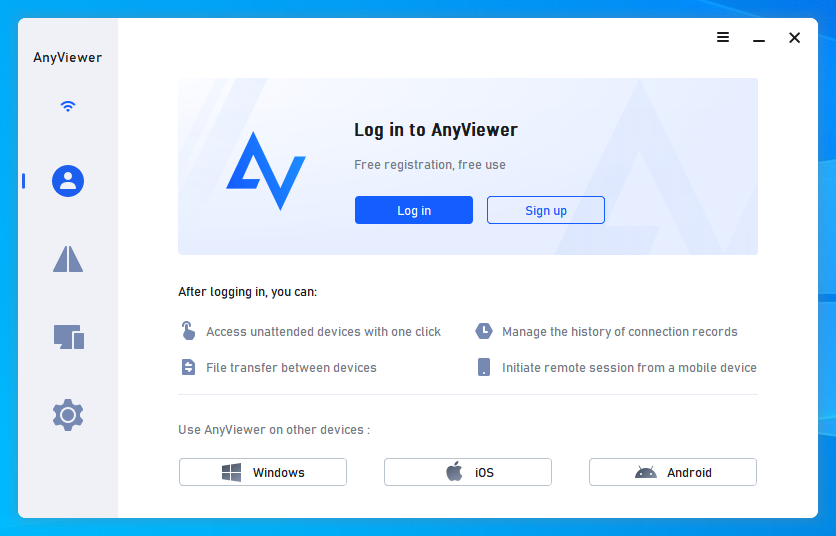
Can I control my Windows PC from my iPhone?
Remote work has become the norm in today’s fast-paced world, and with it comes the need for seamless integration between our devices. One revolutionary solution gaining popularity is the ability to control your Windows PC directly from your iPhone or iPad.
Luckily, it is easy to control your Windows PC from your iPhone. This article will guide you through the exciting journey of turning your iPhone into a remote control for your Windows PC.
Benefits of controlling Windows PC from iPhone
Before starting, let’s explore some of the benefits of controlling Windows PC from iPhone:
Increased productivity
One of the primary advantages of this technology is the significant boost in productivity. With the ability to access and control Windows PC from iPad or iPhone from anywhere, you can seamlessly transition between tasks without missing a beat. No longer confined to your desktop, your workflow becomes more flexible and dynamic.
Convenience & flexibility
Gone are the days of being tethered to your desk. Controlling your Windows PC from your iPhone allows you to work from the comfort of your couch, a coffee shop, or even while traveling. Embrace the flexibility to adapt your workspace to your lifestyle, not the other way around.
Seamless integration of devices
The synergy between your iPhone and Windows PC creates a harmonious digital ecosystem. Effortlessly transfer files, mirror your screen, and access your desktop remotely. The integration of these devices offers a level of convenience that was once unimaginable.
Best free software to control Windows PC from iPhone
While there are multiple options available, AnyViewer stands out as a versatile and powerful free iOS remote access solution. AnyViewer supports cross-platform connectivity, allowing you to control your Windows PC from your iPhone or iPad effortlessly. Its user-friendly interface and secure connection make it a top choice for both personal and professional use.
What are the features of AnyViewer for iPhone?
Why is AnyViewer the best option to control Windows PC from iPhone? That’s because AnyViewer has some features that make it overcome its competitors. Let’s see some of these features:
- Remote desktop access & control
The magic begins with the ability to access remote Windows desktop from your iPhone. Whether you’re troubleshooting technical issues or accessing files from a different location, the ability to control your Windows PC remotely adds a new dimension to your digital capabilities.
- Remote power management
During the remote session, a simple click on Power Management empowers you to execute actions such as locking, restarting, or shutting down your computer directly from your iPhone, establishing a streamlined and efficient remote power management system.
- Mobile mirroring
The magic also lies in the ability to mirror your iPhone screen on your Windows PC. Whether you’re juggling multiple tasks or delivering a presentation, this remarkable capability adds a touch of magic to your digital endeavors.
- Security measures
AnyViewer prioritizes user security with robust measures like end-to-end encryption and two-factor authentication. These ensure the utmost security for user data and account information.
How to set up AnyViewer
Setting up AnyViewer is simple and straightforward. Let’s see how to control Windows PC from iPhone.
Step 1. Get AnyViewer from the official website (https://www.anyviewer.com/) onto your Windows PC. Follow the installation instructions.
Step 2. After installation, open it on your Windows PC and sign up to create your account.
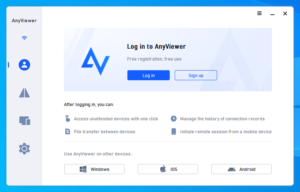
Step 3. On your iPhone, download and open AnyViewer. Log in using the same account details as on your Windows PC.
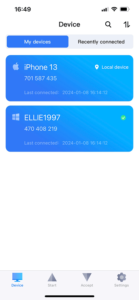
Step 4. In the Device tab, pick your Windows PC and tap One-click control.

Step 5. Now, you’re all set to control your Windows PC directly from your iPhone.
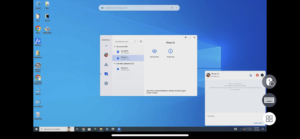
Note: The free account allows one-click control for up to three devices. For more connections, consider upgrading to a Professional or Enterprise plan.
Conclusion
In conclusion, it has never been easier to control Windows PC from iPhone. This stepwise tutorial has unveiled the convenience, flexibility, and increased productivity that comes with such integration. With AnyViewer, a secure and remote desktop software with feature-rich solution, you can seamlessly bridge the gap between your devices, offering a dynamic digital experience. Elevate your workflow and embrace the future of remote control technology.




